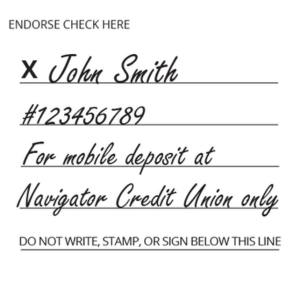Why use mobile deposit?
Convenience!
Deposit checks day or night, from almost anywhere.
Ease
Save the time and gas you would spend with a branch visit. It’s so easy to deposit with a quick snapshot.
Security
The mobile app encrypts all data transmitted during a mobile deposit. Your mobile deposits are secure.
How do I deposit a check using mobile banking?
Members will need the Navigator mobile app to use the mobile deposit feature.
- Properly endorse the back of the check you are depositing:
-
-
- Sign your name
- Include your account number
- Write “For mobile deposit to Navigator CU only’
-
-
- Log in to the mobile app using your online banking username and password
- Click the Deposit icon
- Choose the Deposit Account and Amount of the deposit
- Take a photo of the front and back of the check
- Click Submit Deposit
Navigator may hold the check up to three business days. Holds may occur for a variety of reasons, such as, verification of funds from the payer’s bank, larger deposits, mobile deposits submitted later in the day, or mobile deposits made from newer accounts.