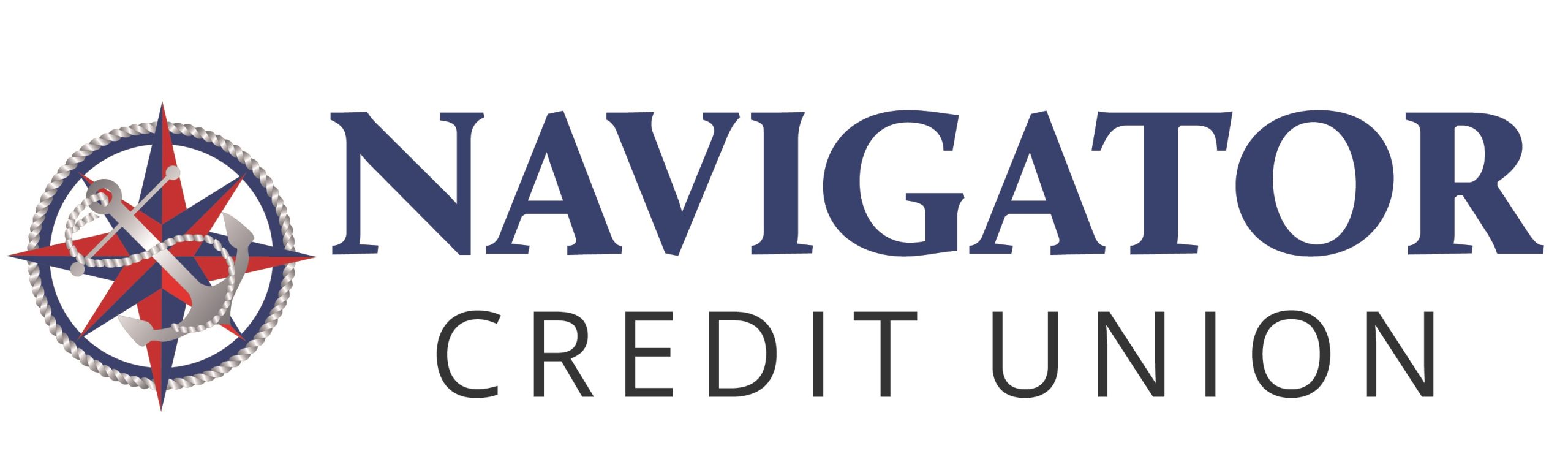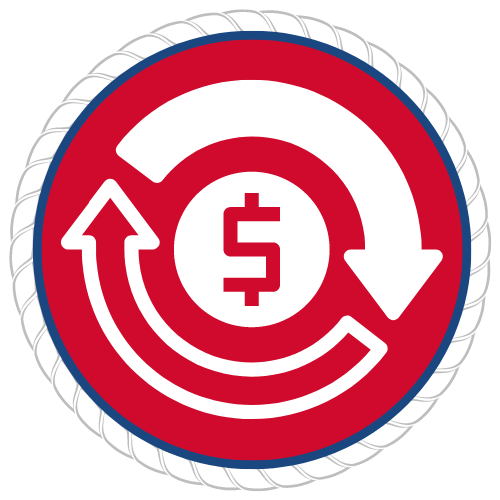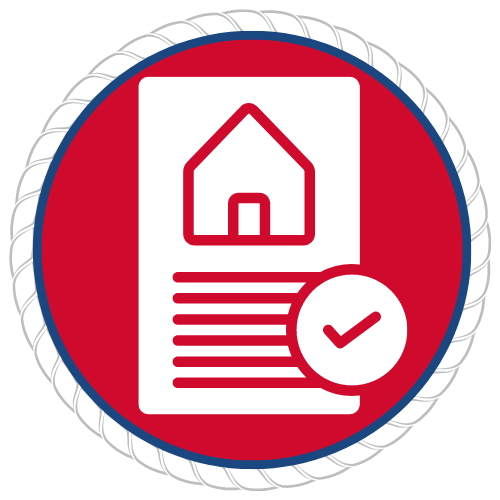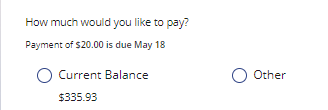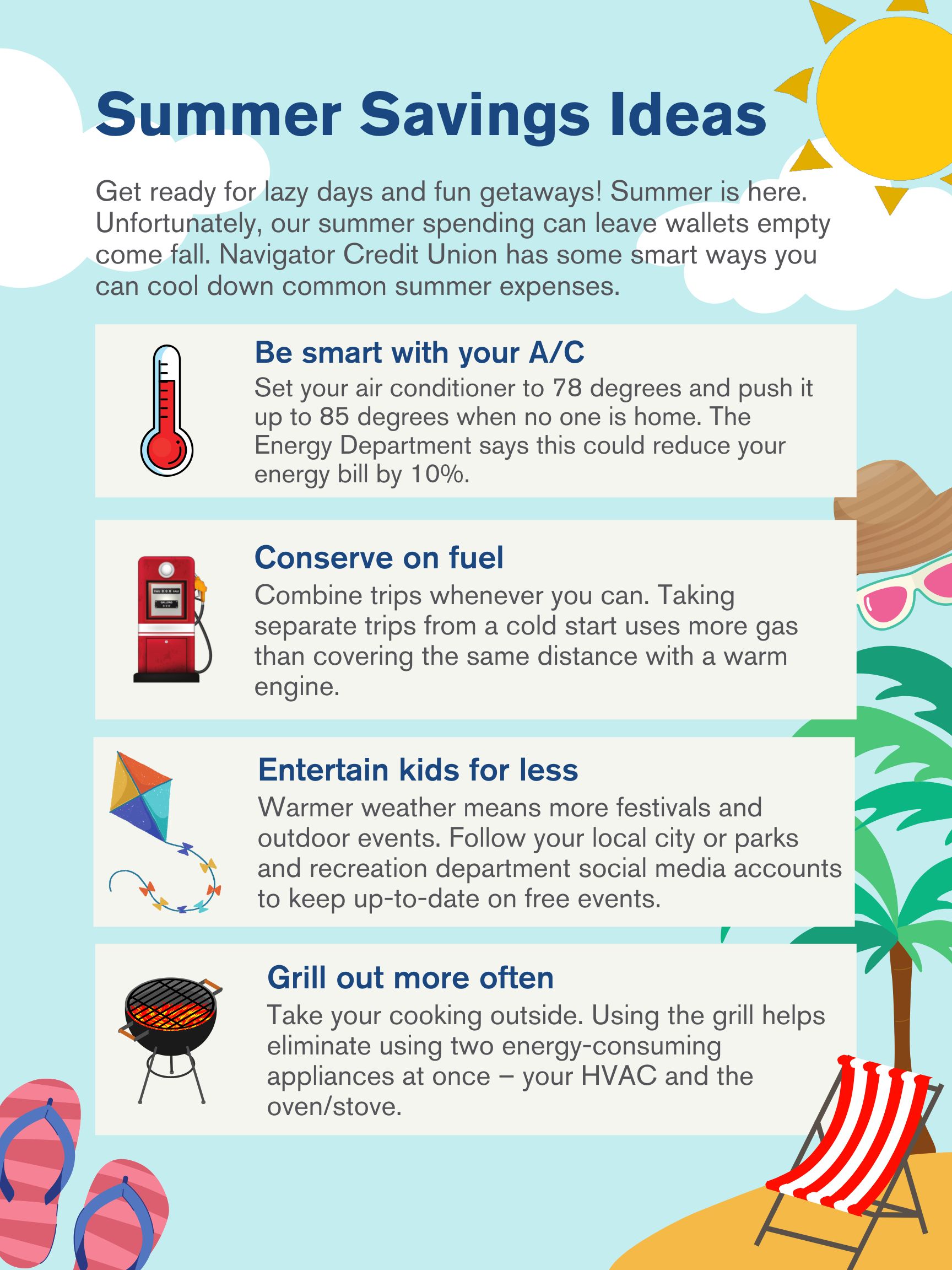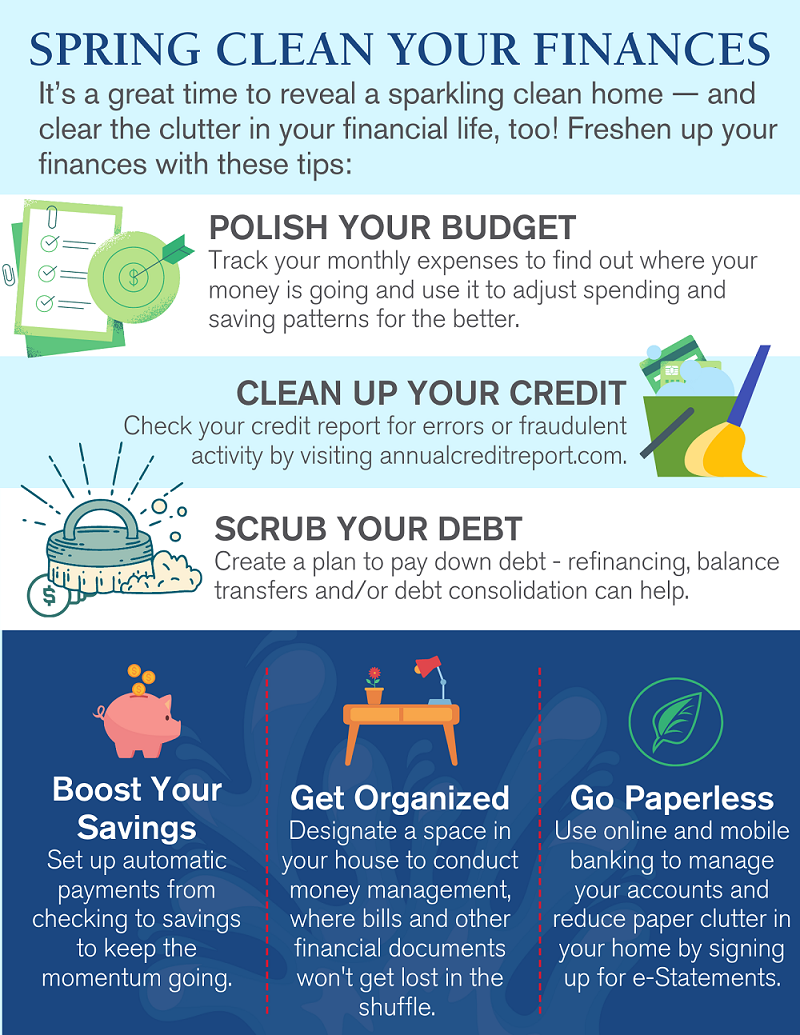When Is The Right Time to Buy?
Buying a home is one of life’s most exciting milestones. It’s also one of the biggest purchases you’ll ever make. As with any major decision, the first step is to determine if it’s the right time. Navigator Credit Union offers these tips to help you know if buying a home now makes sense for you.
Check Your Credit Score
Your credit score is one of the main factors determining your eligibility for a mortgage and your ability to get the best rate. A healthy score is usually considered 740 and above. American consumers are entitled to one free credit report per year from the three big credit rating agencies. The government’s official website to order these reports is annualcreditreport.com.
Watch Your Cash Flow
Along with having money saved up for your mortgage down payment and emergency expenses, it’s essential to determine that you can afford a monthly mortgage payment. After all, no one wants to be “house poor.” One strategy is to calculate your estimated mortgage payment and then subtract the rent you’re paying now. Take the difference and put it into a separate saving account for at least six months. At the end of that time, you should be able to determine if you can afford the extra expense. It’s also important to take stock of all your monthly bills, such as rent, utilities, car payments, groceries and other day-to-day costs. Whether you rent or own, it’s best to keep your monthly housing costs below one-third of your monthly income.
Meet Your Local Mortgage Team
If you’re a first-time homebuyer, you probably have plenty of questions. Along with a knowledgeable real estate agent, you’ll need an experienced, attentive mortgage specialist who can answer those questions. You can set up a free, no-obligation consultation with one of Navigator’s friendly mortgage professionals. A mortgage banker will take time to understand your needs, go over your credit report with you and - when you’re ready to move forward – guide you through the application process.
Get Pre-Qualified
To help you know how much house you can afford, Navigator’s Mortgage Services offers free pre-qualification. This will show you how much financing you qualify for based on your current circumstances and give you a realistic price range to guide you as you start house hunting. You will also be provided a pre-qualification letter, which can show sellers you’re a serious buyer.
Ready to Start Your Homebuying Journey?
Give Navigator Mortgage Services a call today at 800-344-3281, option 5, email mortgage@navigatorcu.org or visit navigatorcu.org/mortgage.
Membership and credit eligibility requirements apply. Equal Housing Opportunity Lender. Federally insured by the NCUA. NMLS #646402

 Home
Home